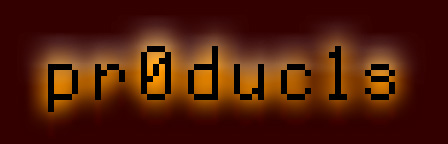| |
Picture
Ripper II
The Picture Ripper (c) 1991 by the NinjaForce
_____________________________________________
This program is shareware for $10 !
Graphics may only be ripped for personel use!
Requirements:
- Apple IIGS with 512k & ROM 01 !!
- ProDOS 8 which has to be copied on the Picture Ripper disk
1. Introduction - What the program does
With this program You can download (super-hires) graphics from games,
desktops, slide-shows etc. to Your paint program.
When You reboot (open apple-control-reset), the picture will still be
in memory. With the Picture Ripper You can save it.
2. Installation procedure
Start the file INSTALL on the disk to enter standard picture name, format
slot and drive. This may be useful when You have a hard disk.
3. Icon description
When You booted up the disk, You see the Ripper program screen.
On the bottom, there are icons (from left to right) described below.
a) ?
Copyright and Shareware notices.
b) Eye
Select this icon to view the ripped picture.
c) Arrow & Disk
Save picture.
A dialog box will appear. You can see the various directories of
the current disk volume (if present). Scroll through the entries
with the ARROW icons. Change the device by selecting the DRIVE
icon. Choose OPEN/CLOSE to enter/leave a directory. The FORMAT icon
will switch between the available picture formats. Click on the name
field (under the first line) and enter the filename for the ripped
picture. Then click on the ARROW & DISK icon again to save it.
d) Magnifier
Informations about the picture in memory.
NOTE: It is always good to have a look at these informations
first, so You can decide which format to choose.
(See: section j)
e) Demo
Bla bla... ...and a lot of bullshit!
(When the scrolltext is NOT running smoothly, change system standards
to either 50 or 60hz.)
f) Disk & red potion
Install Ripper Bootblock
This function installs a "Ripper Bootblock" on any ProDOS or GS/OS
3.5" Volume.
(If You don't know what a Bootblock is: It's a program stored in
Block 0 and Block 1 of every disk which is loaded when You boot. In
general, this program loads (and starts) the file PRODOS on Your disk.)
The Bootblock which will be installed with this program will save the
picture in memory on disk, and then launch the ProDOS file...
How to install a Ripper Bootblock:
Select the Disk & red potion icon and insert a disk. Now select the
format in which Your picture should be stored and enter the filename.
Click on the Disk & red potion icon again to install the Bootblock.
The next time You boot up this disk, the picture in memory will be
saved to this disk...
Limitations:
- The picture can only be stored in the main directory of the disk
- The format of the picture will always be the one selected before
the installation procedure
- If a file with the same name already exists, the picture won't be
saved
- Booting with this Bootblock will take more time (of course)
- The Apple preferred format and the Print Shop GS format are not
available (sorry)
NOTE: pressing the open-apple-key while booting the disk will avoid
saving the picture (causes a normal boot procedure).
g) Disk & green potion
Resets a "Ripper Bootblock"
to the normal Bootblock which was installed when the Disk was formatted.
h) Arrows
Scroll through directory files.
These icons can only be used when You selected the Arrow & Disk icon.
i) Drive
Change drive
Changes to another disk drive with a readable disk.
This icon can only be used when You selected the Arrow & Disk icon.
j) Format
Switch format
This icon can only be used when You selected the Arrow & Disk icon
or the Disk & red potion icon.
Description of picture formats:
SHR (Super Hi-res)
This is the only uncompressed format. Requires always 33k.
All super hi-res graphic modes are available.
PAK (Packbytes)
Compressed format. The whole picture is compressed, all
graphic modes are available. Used by 8/16 Paint.
PNT (PaintWorks +, PaintWorks Gold)
Special format for PaintWorks +/Gold. The picture has to be
in 320 Mode, only one color palette is available.
PNT (PaintWorks Gold 640)
Special format for PaintWorks Gold. The picture has to be in
640 Mode, only one color palette is available.
APP (Apple preferred (DPaint II))
Common format invented by Deluxe Paint II. All graphic modes
are available. The picture data is compressed.
PSGS (Print Shop GS)
This format is not very good supported, so we included it in
the program. When You select this format (with the FORMAT
button), click on the words "Select Area" to choose the picture
area to save. The picture will be in 320 mode, 8 colors, 88 x 52
points. Due to these limitations, the resulting picture will not
always have all the right colors.
k) X-it (Exit)
Quit the Picture Ripper and boot another disk.
!! IIGS forever !!
______________________________________________________________________________
|