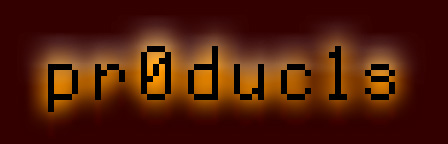| |
Deskplay v2.0.2
Coding by Jesse Blue • Design & Manual by Clue
Copyright 1995-96 Ninjaforce • All rights reserved
Deskplay is using Shellplay 0.71 • Copyright 1993 Brian C. Bening
Introduction
Deskplay is a New Desk Accessory that lets you listen to Amiga™ music module files (also referred to as MOD files) while under the desktop.
Deskplay works hand in hand with the famous Shellplay MOD player by Brian C. Bening to provide easy handling and excellent playback quality of Amiga™ MOD files. (Hi Tony Morales: “Sonobox? What the hell...”)
NOTE: If you have an Apple Hi–Speed SCSI Card, Deskplay won’t be of much use to you. This is because of a bug in Shellplay that causes the GS to crash whenever music is playing and the hard-disk is accessed. Turning DMA on the Hi–Speed Card off is the only way to prevent this (but of course this is not recommended because it slows down hard-disk access significantly).
Installation
Copy the files Deskplay and SP into the Desk.Accs folder of your boot-volume, then reboot.
You can, of course, also use IR™ and double-click on Deskplay to use it, but make sure Deskplay and SP are in the same folder.
Using Deskplay
Deskplay’s interface is devided into two sections: The playback and the songlist section (more on this later). The playback section along with all its buttons and displays operates like a standard CD-Player.
The four small buttons (from top left to down right) are:
- POWER (OA–Space): Enlarges the Deskplay window to allow access
to the songlist section.
- EJECT/OPEN (OA–O): Allows you to load a new set of modules (see
below) or just new modules. As the name implies, it removes all
songs from the current songlist. Deskplay automatically puts
itself in playback mode once the songs have been loaded.
Supported MOD formats are NoiseTracker, ProTracker and
StarTrekker (4 channels only).
NOTE: MOD files are loaded independent of their names/suffixes,
three filetypes (ASCII, Binary, Unknown) are supported. Only
limitation: Deskplay won’t load more than 400 MOD files, sorry!
- INFO (OA–I): Displays information on the current song in memory.
Normally, the author of a music module has a lot to say about his
masterpiece, but it may happen that this place is left
completely blank or contains some weird instrument names.
NOTE: If you have the Genesys.8 font (comes with Genesys)
installed, Deskplay will use it instead of the system font
(Shaston 8) to display the information of a song.
- OPTIONS (OA–!): Opens a dialog with all options referring to the
playback of modules. These are as follows:
- Volume: Sets the playback volume (in percent from 0 to 100).
- Stereo: Sets the percentage of stereo. 0 means monophonic,
100 means full stereo. In-between values mix channels, so
you won’t turn dizzy when listening to MODs via headphones.
- Channel Doubling (OA–D): Allows the percentage of stereo to
be set to values from 100 to 200. These values do not affect
channel mixing (since it will always be full stereo), but
rather make the music sound louder. Value 200 pushes the
Ensoniq to its output limits... Beware!
- Tempo:
Smart PT/ Constant (OA–S): Guesses the playback tempo
method (Amiga™ ProTracker or constant) to use by
examining each song before playing it (this is the
default setting).
ProTracker (OA–P): Uses Amiga™ ProTracker tempo
Constant (OA–C): Uses constant speed tempo (otherwise
known as VBL timing). Constant tempo may be set to:
50Hz (OA–5) or 60Hz (OA–6)
- Follow Position Jumps (OA–F): Postion jumps are commands
used within MODs to create infinite loops or to hide songs
(the default setting is off).
The six large buttons (from left to right) are:
- PREVIOUS SONG (OA–<): Skips to the previous song. Can also be used
to select a certain track when no music is playing.
- FAST FORWARD (OA–F): Plays the current song back three times as
fast (150Hz) as normal. Fast forward mode is indicated by a green
FAST FORWARD symbol in the display area. Hit FAST FORWARD again
for normal playback.
- NEXT SONG (OA–>): Skips to the next song. Can also be used
to select a certain track when no music is playing.
- PLAY (OA–P): Either plays the song that has been selected by the
PREVIOUS SONG or NEXT SONG buttons or the song selected in the
songlist. If no songs have been loaded, PLAY will also let you
load songs or a set of songs, and then automatically put
Deskplay in playback mode. Playback mode is indicated by a green
PLAY symbol.
NOTE: Once in playback mode, you may close the Deskplay NDA if
you want, because Shellplay is capable of real background-playing, i.e. you can switch between applications while the music
is playing. However, playing Amiga™ MODs “eats” a lot of
processor time, so your system will be slowed down
significantly.
WARNING: Do not launch any ProDOS 8 applications or
applications that use the GS’ sound tools while playing an
Amiga™ MOD in the background!
Shellplay isn’t a very stable program, i.e. it may crash from time
to time. Therefore, we highly recommend Grand Unified Patcher
Program (GUPP), a freeware system tuneup program by Nathan
Mates. With GUPP installed, Shellplay (and thus Deskplay)
crashes are reduced to a minimum. We have yet to figure out why...
- STOP (OA–.): Stops playing the current song(s). Also removes
Shellplay from memory.
- PAUSE (OA–,): Pauses the current song. PAUSE also “frees” all
processor time, so this is handy if, for example, you need to print
out something quickly but still want to have Deskplay
(Shellplay) active. Pause mode is indicated by a green PAUSE
symbol. Pressing PAUSE again continues playing the current song.
The Songlist
The songlist contains all songs that have been loaded. It is much like the contents of a real audio CD, except that you can customize it completely. Note that you can’t modify the list while the music is playing.
The songlist is also the fastest way to access a certain song: Once the song has been highlighted in the list, it can be played by clicking the PLAY button. You can also double-click on a song name and it will be played immediately .
You can also select multiple songs for playback using <shift> and <command>. In this case, the small number in the display area shows the number of “programmed” songs, and all other songs in the songlist will be dimmed. The green letters “PRG” will indicate that you are in program mode. You can leave program mode by pressing STOP.
The buttons that directly affect the songlist are:
- ADD (OA–A): Adds more MODs or module sets to the songlist.
- DEL (delete): Deletes selected entries from the songlist.
- CLR (clear): Clears the songlist.
The other three buttons are:
- RND (OA–R) : Plays all or the selected songs in random order.
You can also press this button if the music is already playing (in
normal mode) to put Deskplay in random mode. If you are already
playing songs in random mode, pressing this button causes the
songs to be re-randomized and jumps to a new song. Random mode is
indicated by the green letters “RND”. You can leave random mode
by pressing STOP.
If no songs have been loaded, pressing RND will allow you to
load modules and then put Deskplay in random mode.
- SAV (OA–S): Saves the current songlist. We call the result a set of
modules. This gives you the ability to create your own “MOD CDs”.
A set is treated like a normal music module. It can be loaded, or
appened to the current songlist.
- ABOUT DESKPLAY (OA–?): Info on Deskplay and hellos from the
infamous Ninjaforce.
(Go and find the easter–egg within!)
Instantly “Shutting Down” Deskplay ...was Clue’s idiotic idea.
When the Deskplay window is frontmost, hit OA–K to stop the current music, clear the songlist and close the NDA.
Saving Deskplay’s Settings
Deskplay automatically saves all its settings (options, current song directory) to disk when you close the NDA. Deskplay writes its settings in its resource fork, so you don’t have to mess around with stupid config files.
Special NDA Access Keys
To make Deskplay even easier (and faster) to use, hold down the following special keys while choosing Deskplay from the Apple Menu:
| <control> |
Eject/Open |
| <shift> |
Pause/Continue |
| <option> |
Options |
| <command> |
Next Song |
NOTE: The keys will only work if the Deskplay window is not open!
Accessing Deskplay in 320 Mode...
...is not possible (yet). However, all of the NDA Special Access Keys work fine; the options dialog is available, too.
Some Final Words
Deskplay is dedicated to Brian C. Bening. Brian wrote the very best MOD player for the GS in 1993, the “year of GS MOD players”. Back then, Shellplay’s documentation mentioned a possible full featured music program that might appear in the future and a desktop version of Shellplay. Unfortunately, those two programs never came out. And while there are some NDA MOD players available these days, they are mostly, and perhaps this is not only our opinion, very poorly done. This (among other reasons) is mainly why we did Deskplay, and we hope you enjoy the result.
Have fun with it!
|